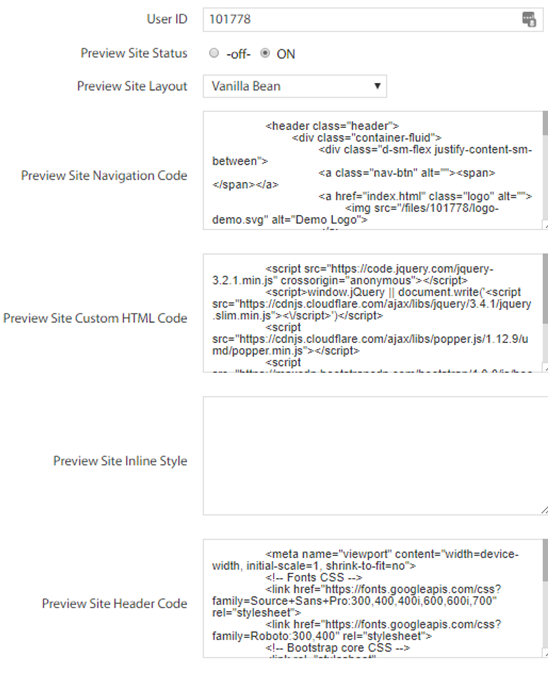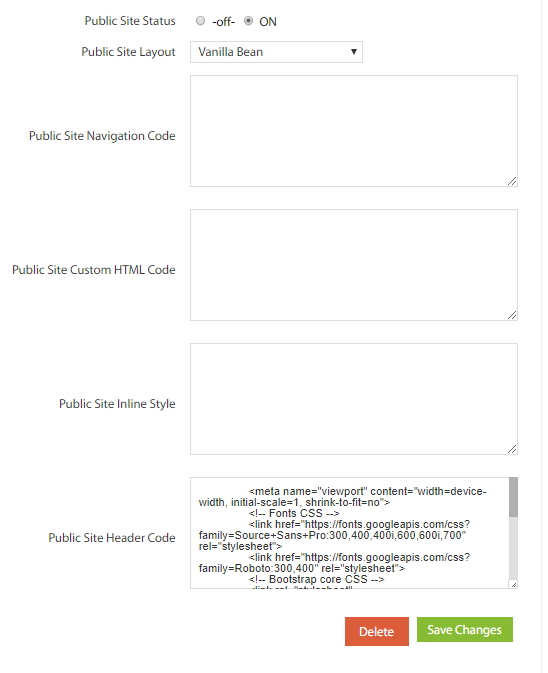The Process
If you are working with a third-party designer and developer, here are the steps that you can take to implement their code for your Advisor Website. Be sure to review these steps with your vendor before they start to develop their code to ensure it will integrate with the Broadridge platform.
Step 1 - Contact emd_customservices@broadridge.com to request activation of the Vanilla Template.
Step 2 - 3rd Party Designer and Developer review ALL documentation available on this site.
- Watch Website Admin Training Videos
- Watch Vanilla Template Custom Website Building Tutorial Videos
- Visit FAQs
- View and Download Sample Codes
Step 3 - 3rd Party Designer designs website to Broadridge platform limitations and developer builds it to work with platform.
Step 4 - 3rd Party Designer or Developer uploads files (PDF's, images, videos, preview-custom.css, etc.) into Stored Files of the Website Admin.
Step 5 - 3rd Party Developer builds website Home Page and inner custom pages using the website admin tool.
Step 6 - 3rd Party Developer packages custom files (custom header, navigation, footer custom HTML/JS, .js files, font files, .svg files) using provided sample codes zip files on this website, then emails the zip file to the Broadridge Custom Services Department.
Step 7 - Broadridge Custom Services Department applies the codes and uploads files to the Preview environment for your account. - Please allow 1-3 days for codes to be applied.
Step 8 - 3rd Party Designer and Developers review the website preview and re-sends only the files that include revisions -
NOTE: If you need to replace any files uploaded to Stored Files in the admin, the filename must be changed or the system will rename the file automatically. Any references to the file in your codes will need to be updated to reflect the new filename
Step 9 - Broadridge Custom Services Department applies revised codes to the Preview environment and uploads replacement files to Stored Files for this account.
Step 10 - When Customer and 3rd Party Designer/Developer are ready to launch, submit the website content to the Client's Broker Dealer Compliance for review and approval by clicking Update Site on the top-right of the Website Admin.
- Because your custom codes likely include content that needs to be reviewed by compliance (For example, you've inserted content in JavaScript to in an area unreachable through the compliance dashboard system, you'd need to follow the next steps:
- Create a new custom page in the admin (Custom Pages > add new Custom Page) and give it the title: “Custom Assets for Compliance Review Only”
- On this page, create a table like the example below and place it in in the source code. In this example we have embedding the images and added any other content used in a custom slider. Add more rows for each asset as needed.
- Please be sure select “No” for the “Display this page” option so it's not viewable by the public.
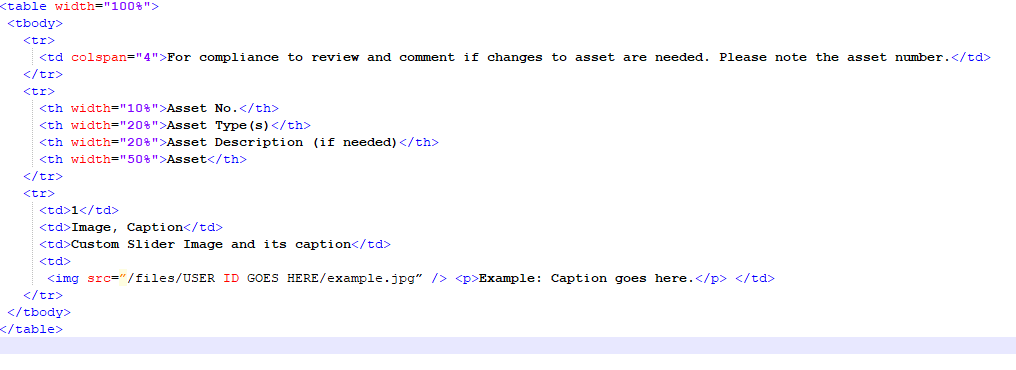
Watch Website Admin Training Video - Compliance Submission Instructions for more information.
Note: IF the Live Website was already ON or switched ON between Steps 10-12, then the Live Website will display "Under Construction." This is normal and the Live Site should be viewable by Step 13.
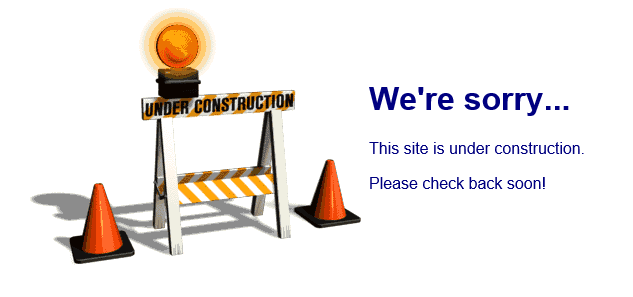
Step 11 - When the website is approved by compliance, email Broadridge Custom Services Department and request that the Vanilla Template be activated for the live environment. 3rd Party Developers send only the custom code files for live environment.
These files are the same as preview, except:
- Remove all instances of "/preview" in the custom code file paths
- Change the call to the "preview-custom.css" file in the header to "custom.css"
Step 12 - 3rd Party Developer uploads custom.css file to Stored Files
- Copy the preview-custom.css code
- Remove any instances of “/preview” in the file paths
- Rename the file to custom.css
- Upload custom.css file to Stored Files
- Make sure the reference to this file is updated in the custom header code for the live environment (now you can make changes to the preview-custom.css file without effecting the live site)
Step 13 - Broadridge Custom Services Department applies codes to the Live Site.
Step 14 - The Advisor or the Advisor's Compliance Manager switches the Public Website to ON.
Below is what the custom code portal looks like. This is where the Custom Services Department will apply the codes you send. There are fields for the Preview Site and the Public Site. No code will be applied into the Public Site fields until everything has been approved by the Advisor's Compliance Department.
NOTE: Broadridge does not have a compliance department for Advisors. What gets approved for the Public Site is strictly between the Advisor and their Compliance Manager.